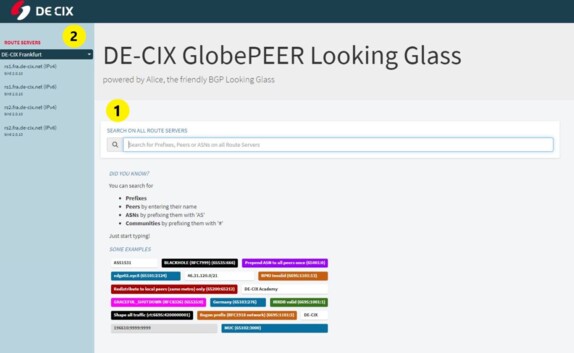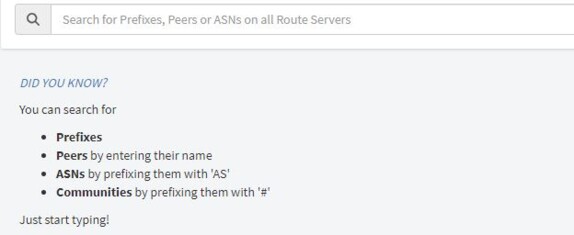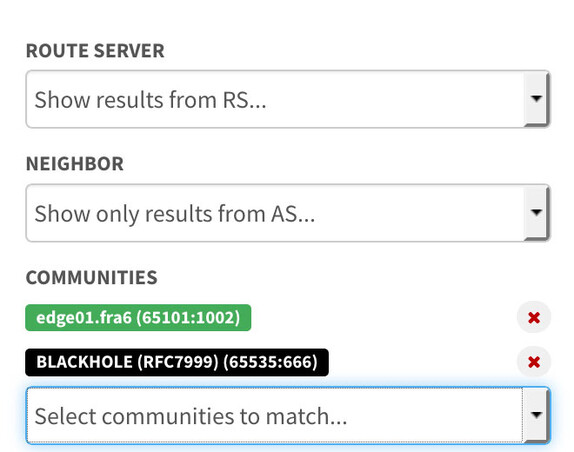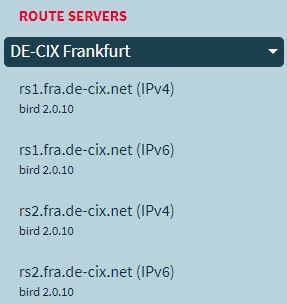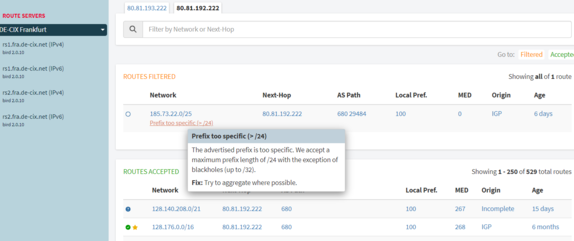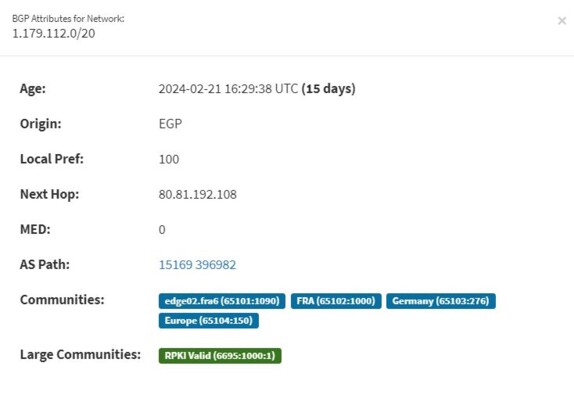With the DE-CIX GlobePEER Looking Glass service, it is possible to easily search for an AS number, a peer, or a particular IP prefix or prefixes with particular BGP communities. In addition, the GlobePEER looking glass service provides information on why a certain route is rejected by the GlobePEER route servers (e.g. due to IRR filters). Below you can find a detailed explanation of how to use the GlobePEER looking glass, how to narrow down search results, what exactly you can see, some typical search examples, and more information about query strings and how to use the API in your own scripts.
The DE-CIX GlobePEER Looking Glass utilizes the open source projects Alice-LG and birdwatcher. A big thank you to all who contributed to these projects!